Documentation
Setting Up A Raw Printer in Ubuntu Linux
This tutorial is for raw printers only. If unsure please see What is Raw Printing?
These steps will allow a USB, Network, Serial or Parallel attached printer to receive raw commands through Java on Ubuntu Linux.
-
Open Settings > Printers > Additional Printer Settings
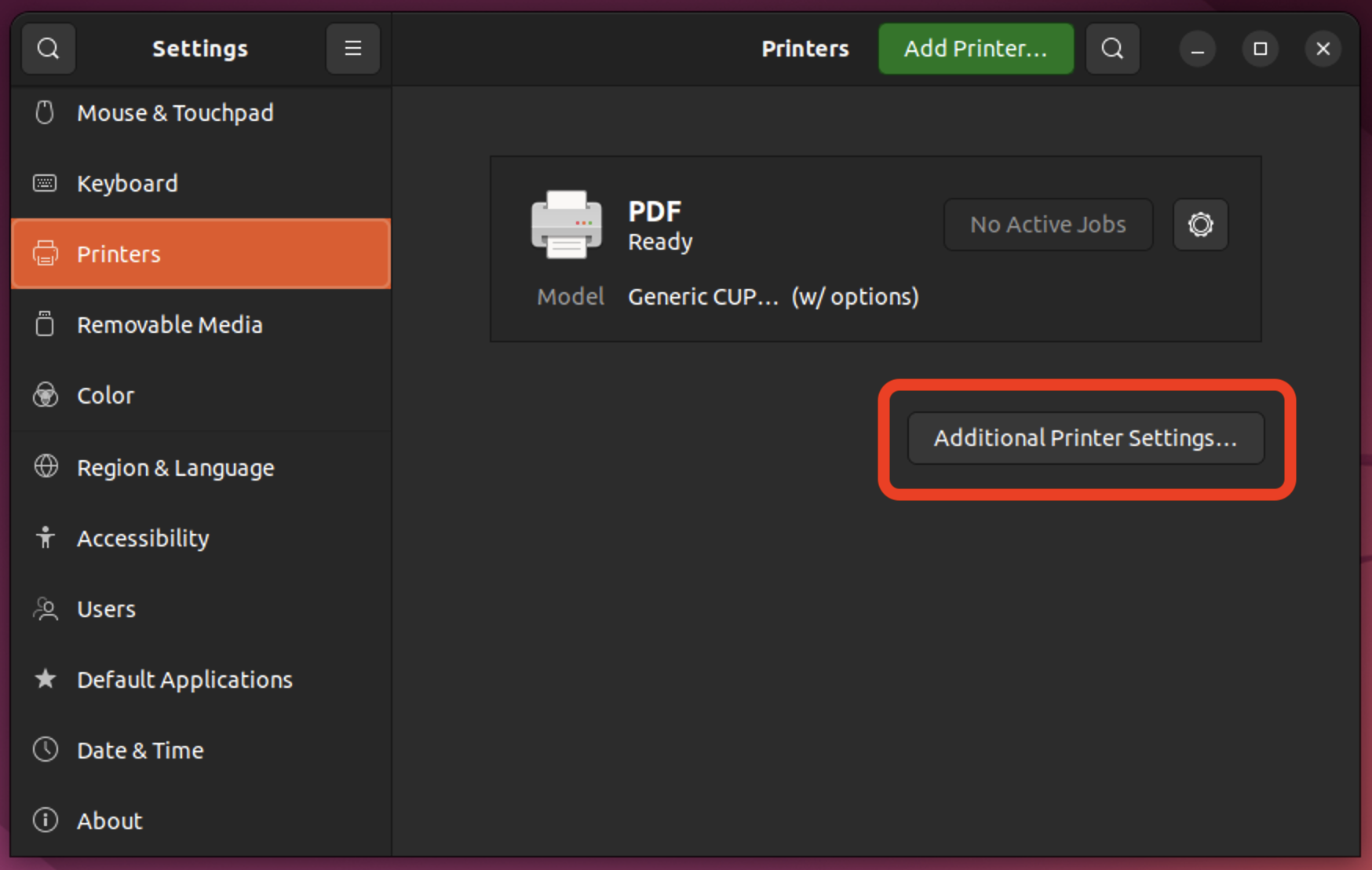
-
Click +Add
-
Set up the printer/port settings:
Devices: Enter URI
Enter Device URI: usb://Zebra/LP2844 (example)
Get this port by issuing the command
lpinfo -v |grep usb:Note: You don't need the "? location=1a200000" information.
Devices: AppSocket/HP JetDirect
Host: 192.168.254.254 (example)
Port: 9100
The Host IP address may be configured to use a different address, which is outside of the scope of this tutorial. If AppSocket is not listed, close and relaunch the Wizard and it should appear.
Devices: Enter URI
Enter Device URI: serial:/dev/ttyS0 (or serial:/dev/ttyUSB0, etc)
For USB serial, issue the command
dmesg |grep ttyInsufficient permissions fix: This command grants the logged in user write permission to all serial ports:
sudo usermod -a -G dialout $USER;Note: 12.04 users may also need to remove [ModeManager] (https://bugs.launchpad.net/ubuntu/+source/linux/+bug/662881) due to a specific bug, ttylUSB devices don't seem writable by CUPS, so try
printToFile('/dev/ttyUSB0');instead. -
Click Forward
-
Driver: Select printer from Database > Generic > Forward
-
Models: Raw Queue
Drivers: Generic Raw Queue > Forward

-
Printer Name: (ie:
my_raw_printer)Description: My Raw Printer
You may now print to your printer as a raw device.
To learn how to print from a webpage continue to Getting Started