Documentation
Company Branded
- ✅ 2.2 | ✅ 2.1 | ✅ 2.0 | ⛔️ 1.9 | ...
- Create a custom build with your company's logo and information (also known as "white labeling").
-
Purchase Company Branded + Premium Support
- Company Branded + Premium Support is not included in standard support. Please purchase here.
-
Artwork
Log in to the Company Branded section of the website
- Navigate to https://qz.io/login/
- Enter in the product key and click Sign In
- Once logged in, select Company Branded
-
Fill in your company's information. These fields will be used to replace all references to "QZ" for use in files, directories, and the GUI.
Field Example Description Application Name QZ Tray Main application name appears Control Panel, desktop shortcuts, etc. Application Abbreviation qz-tray Abbreviated version of your application name (qz-tray.exe, qz-tray.jar, etc.) Vendor Abbreviation qz Short name used for the local data directory ( %APPDATA%\qz)Company Name QZ Industries, LLC Full company name for security dialogues, About Dialogues, and SSL Certificate Website URL https://qz.io Company website, shows in the About Dialogue Support Email support@qz.io email address that appears in the Control Panel, About Dialogue, SSL Certificate City Canastota City of business State/Province NY State/province of business Country US Country of business -
Provide your brand's images. You will need to upload 5 images for the build process.
-
Provide your brand's color. This color will be applied to buttons and menu icons.
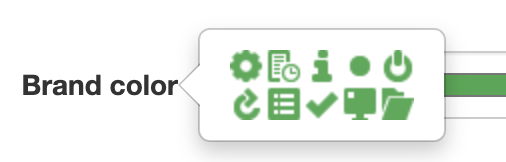
-
Provide any custom provisioning options. Provisioning options may include:
- Automatic trusting of signing certificate ("Remember this decision")
- Automatic uninstall "QZ Tray" branded versions
- Custom Websocket Ports (e.g. change port
8181) - Additional provisioning features will be added as-needed/requested.
-
Request your build.
- Optional: input your email address if you would like an alert when the build is complete.
- Click "Run Build" - this process takes around 5 minutes to complete






